Using Open Interpreter for Simplifying Coding Tasks
March 19, 2024

What is Open Interpreter ?
Open Interpreter is an AI-powered tool that lets you run code directly on your own computer. Unlike traditional code interpreters, which convert programming languages into machine-readable code, Open Interpreter takes a different approach. It understands natural language descriptions and generates code based on what you tell it.
Official Website : https://openinterpreter.com
GitHub : https://github.com/KillianLucas/open-interpreter/
Why Open Interpreter ?
- Local Execution: Think of Open Interpreter as a helpful tool that lives on your computer. It’s like having a personal assistant right there with you. You can use it to do things like editing photos, creating videos, or analyzing data. The best part ? You’re in control because it runs on your own machine.
- Natural Language Interface: Imagine having a friendly chat with Open Interpreter. Instead of typing complex code, you can just talk to it in plain language. For example, you might say, “Hey, can you show me a graph of Apple and Meta stock prices?” Open Interpreter will understand what you mean and do the task for you.
- Approval Process: Before Open Interpreter does anything, it checks with you first. It’s like asking, “Is it okay if I do this ?” You get to decide, so you’re always in charge of what happens. It’s like having a safety net to make sure everything goes smoothly.
What you need to have before install Open Interpreter ?
conda
Why we need conda ?
- Dependency Management: When you install software like Open Interpreter, it often relies on other pieces of code (like libraries or packages). Conda helps manage these dependencies. It ensures that all the necessary parts are installed correctly and work well together.
- Isolated Spaces: Imagine your computer as a big workspace. Conda creates smaller, separate workspaces within it. Each workspace is like a mini lab where you can experiment without affecting other experiments. When you install Open Interpreter using Conda, it sets up a dedicated space just for Open Interpreter. This prevents any clashes with other stuff on your computer.
- Compatibility Magic: Conda works like a compatibility wizard. It ensures that Open Interpreter runs smoothly no matter what type of computer you have (Windows, macOS, or Linux). Without Conda, you might run into problems or missing parts.
How to install conda ?
How to install ?
Step 1 -> Create a new environment using conda
- conda create -n open-interpreter python=3.11 use this command to create your new environment
- conda create: This part tells Conda (a package manager) to create something new. In this case, it’s creating a new environment.
- n open-interpreter: The n flag specifies the name of the environment. Here, we’re naming it “open-interpreter.”
- python=3.11: This part specifies which version of Python to use in the new environment. In this case, it’s Python 3.11.
- Proceed and install everything
Step 2-> Then activate your environment
- Use conda activate open-interpreter command
- activate: When you “activate” something, you’re making it active or turning it on. In this case, we’re activating a specific environment.
- open-interpreter: This is the name of the environment. Remember how we created a separate workspace called “open-interpreter” earlier? Well, now we’re stepping into that workspace. It’s like opening a door to that specific room in your coding house.

Step 3 -> Now install open-interpreter
- Use pip install open-interpreter
- If you are running this for the first time, you have to grab your Open AI API key and insert it
Step 4 -> Run the interpreter
- Just type interpreter and hit enter
Step 5 -> If you are running this for the first time, you have to grab your Open AI API key and insert it

Step 6 -> After entering you API key you can continue with Open Interpreter
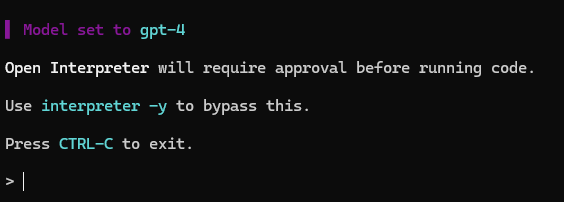
If you don’t have access to ‘gpt-4’, you can change your model into ‘gpt-3.5’
Check this cool things Open Interpreter can do
Input -> What are the folder in my desktop ?
Output ->
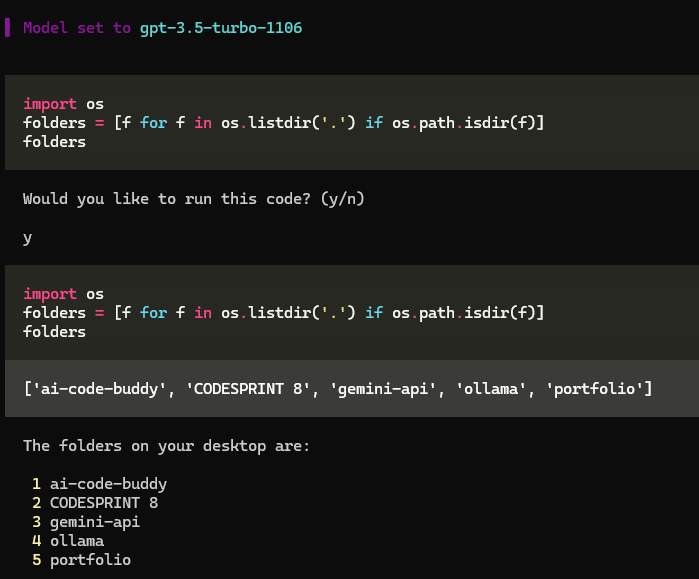
— — — — — — — — — — — — — — — — — — — — — — — — — — — — — — — — — — — — — —
Input -> Create a new folder in my desktop named ‘hello-world’ and inside that folder make a ‘.html’ file that print “Hello World”
Output ->
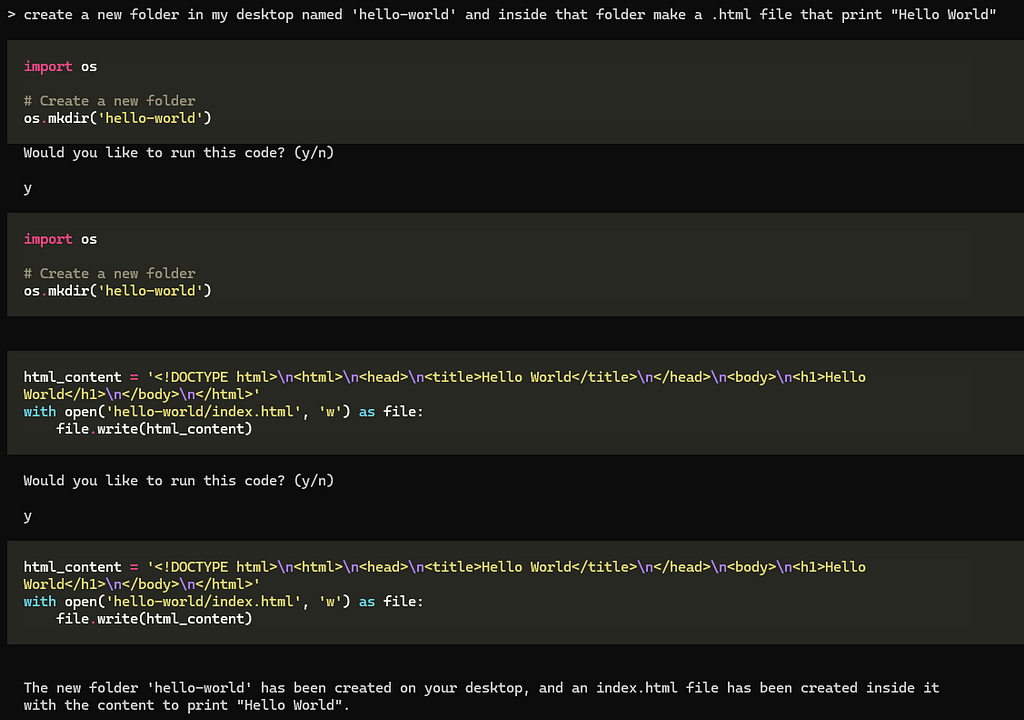
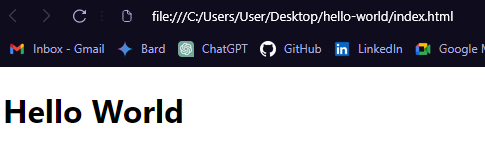
With Open Interpreter, you can do a lot more than you might think. From doing repetitive tasks to trying out new ideas, you’ve got endless possibilities. So, jump in, play around, and see how much you can do with Open Interpreter.